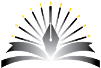What is APPIUM?
> Open Source, Support Android and IOS, Hybrid Support, Selenium Family Support
> Supports: iOS, Android and Firefox OS
Which programming languages used in APPIUM > Java, C#, JavaScript, Python, Ruby
APPIUM ARCHITECTURE > Appium Client Code - JSON >> Appium Server >> UIAutomator2 / XCUITest >> Android / iOS
Step 1: Set Java
a. Download the latest Java from oracle (11+ version)
b. Ensure Java in c:\Program Files\Java\jdk11 as your JAVA_HOME in system variables
Step 2:. Set Android Studio along with SDK
a. Download and install Android Studio along with SDK. we need android sdk actually but have to install this completely
b. Open it and ensure Android Emulator during installation
c. Configure Emulator and then open Android Studio and start Emulator
d. Note Android SDK Path during installation
Step 3: Set Environment Variables
a. Android SDK: c\users\Rahul\AppData\local\Android\Sdk and set as ANDROID_HOME as System level variable
b. Set Android SDK Tools from Android Sudio ...\tools\bin in sdk to PATH
Set NODE_HOME Path
Step 4: Download and install Node.js for Appium Server
>> Install it
>> To update run the command >> npm install -g npm@latest
Step 5: Install and start Appium Server. Use Node command to install it:
1. On Command Prompt e.g. run 'npm install -g Appium' command
-g will install it globally
Step 6: Start APPIUM Server by Command >> 'Appium'
Step 7: Install the UIAutomator2 driver:
> On command prompt run 'appoim driver list' command and then
> run 'appium driver install UIAutomator2@2.2.47'
Note: Ensure that it appears in the list as Installed
Step 5 - 7 Commands:
npm install -g Appium
Appium
appium dirver list
npm install -g npm@latest
Step 8: Create a Maven project for automation using the pom.xml below:
pom.xml default file
Step 9: Setup APPIUM Inspector for locating element on the screen
>> Open https://github.com/appium/appium-inspector/releases
>> Download windows latest version e.g. Appium-Inspector-2024.3.4-win-x64.exe
>> Install and open to use it with Emulator or Physical device
10. First Program to invoke Android
To earn PASS status, system is about to evaluate you using multiple choice questions (MCQs) and True/False type questions.